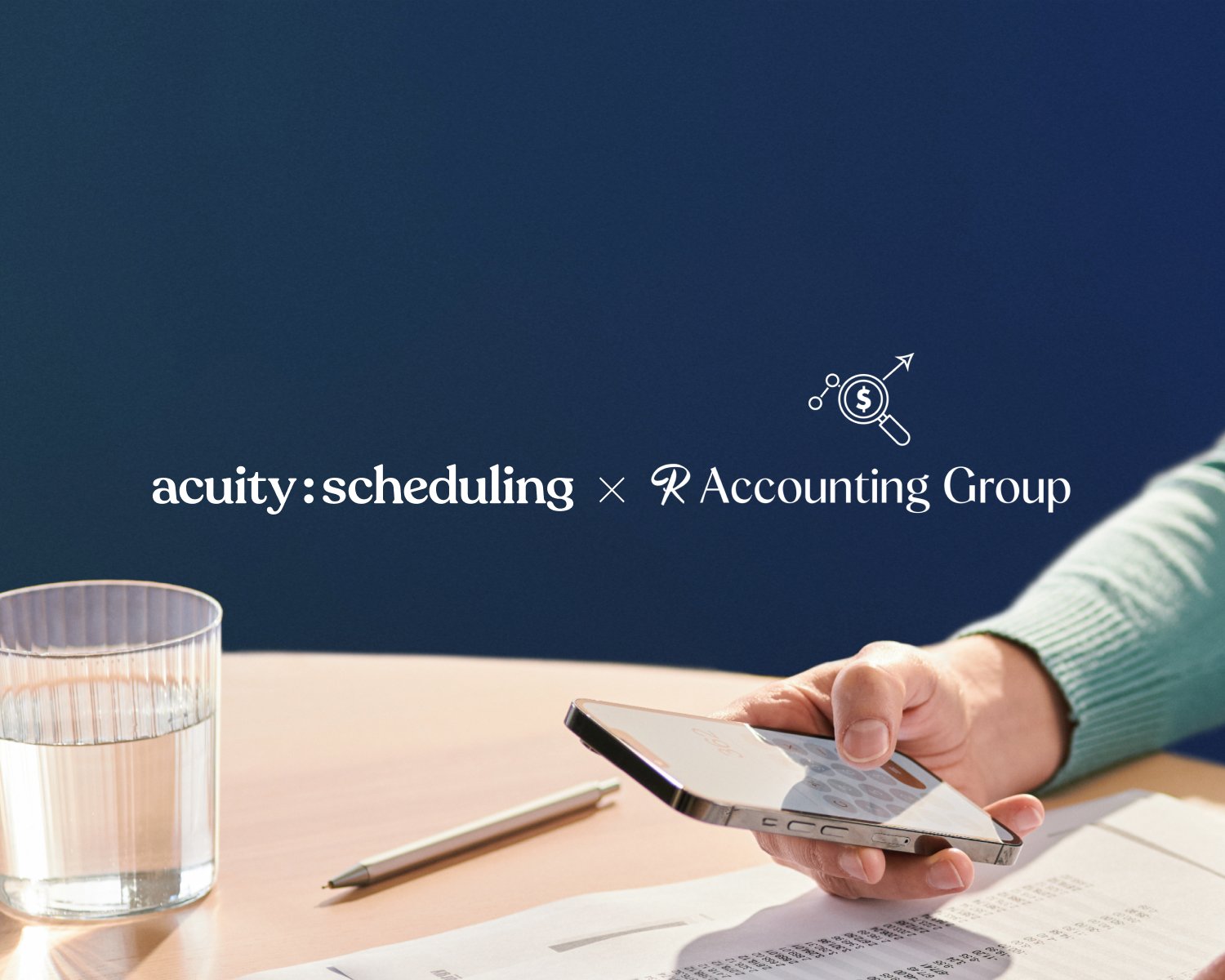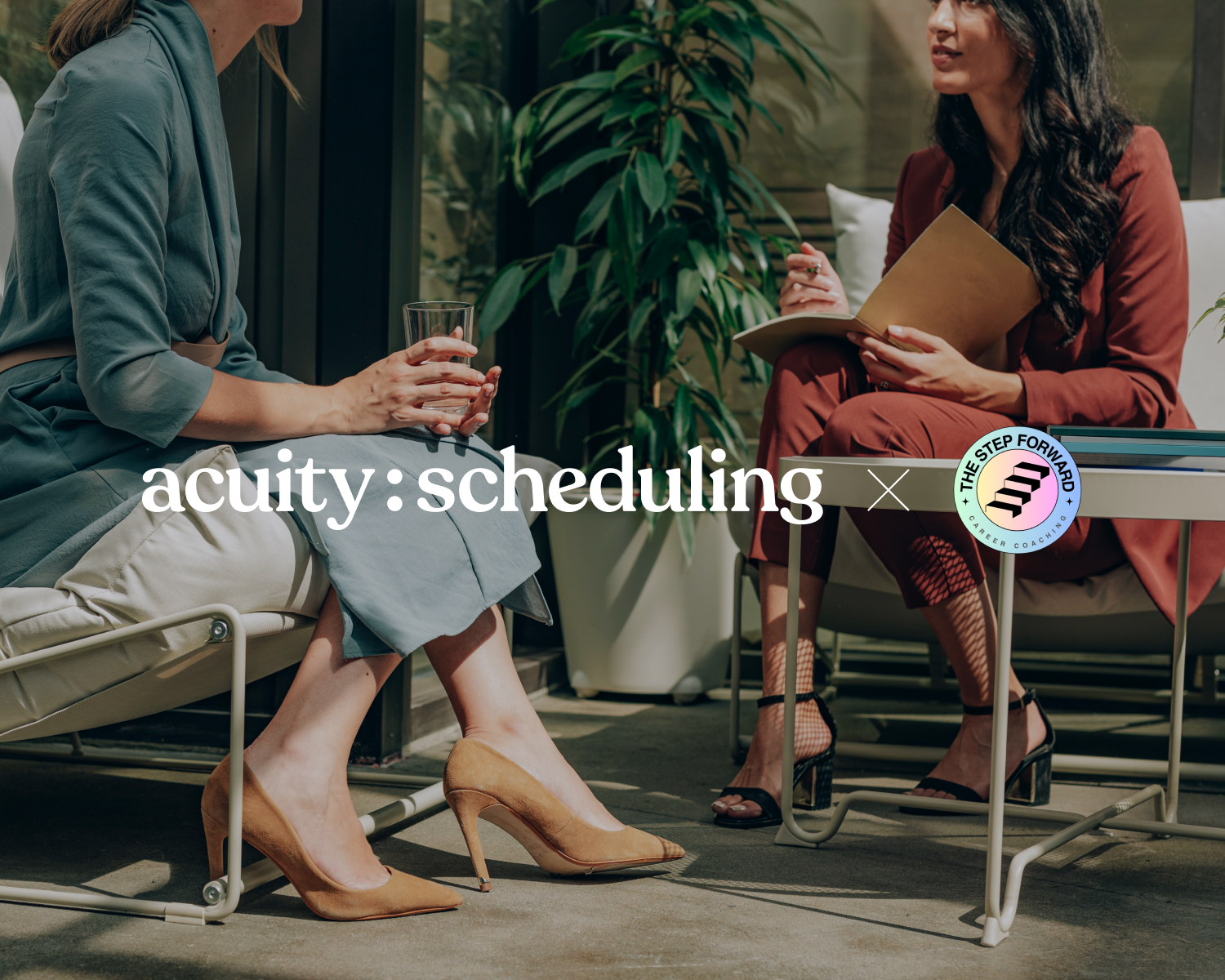Souverän buchen: Die Kurzanleitung von Acuity Scheduling für Unternehmensdienstleistungen
Running a business effectively means staying on top of client needs, project deadlines, and the systems that keep everything running smoothly. Your scheduling process should make that easier, not add to the stress.
Acuity Scheduling gives you the tools to manage appointments, accept payments, and deliver a seamless experience for your clients. It helps you stay organized behind the scenes while reinforcing the professionalism your business is known for. So how do you get started?
This guide will walk you through how to set up Acuity for professional services, customize your booking flow, and start saving time right away. Because in a client-driven business, every interaction counts—starting with the way appointments are booked.
Why scheduling software beats manual booking every time
If you’ve made it this far, you already know that relying on phone calls, emails, and spreadsheets to manage appointments is time-consuming and risky. Manual booking makes it harder to stay organized, easier to double-book, and nearly impossible to deliver a seamless experience.
Professional services scheduling software eliminates that friction. It gives clients the power to book on their own while you stay in control of your availability. No more back-and-forth emails, missed messages, or mental math trying to protect your time.
With Acuity, your scheduling process becomes a professional touchpoint instead of a potential pain point. You can automate appointment reminders, collect important client details, accept payments, and sync everything to your calendar, all from one streamlined system. It’s a smarter way to book—and professionals across consulting, finance, coaching, marketing, and other service industries are already using Acuity’s key features to run their businesses like clockwork.
The most valuable scheduling tools for professional and creative services
When scheduling is simple, everything else runs more efficiently. You can close deals faster, keep projects moving, and stay focused on delivering great service. Acuity is built to support that momentum by streamlining the tasks that slow you down. From solo practices to small agencies and large firms, these are the features business professionals rely on to stay sharp.
Client intake forms
Collect detailed client information, project briefs, or meeting objectives automatically before appointments. This means you can show up informed and prepared, with more time to focus on the work at hand.
Videokonferenzen
Automatically add secure video links to your appointments thanks to integrations with Zoom, Google Meet, or other platforms. Whether you’re consulting online or hosting team check-ins, attendees get the link without extra effort and virtual sessions run smoothly.
Text reminders
The secret to protecting your time is staying top of mind. SMS reminders sent at just the right moment reduce missed appointments and improve communication. Keep your clients in the loop with the details they need.
Payment links and invoices
Accept payments up front or send branded invoices after your sessions. Secure payment collection means faster cash flow and fewer headaches for you and your clients.
Calendar syncing
Keep your personal and professional calendars aligned to avoid double-bookings. Acuity works with Google Calendar, Outlook, iCal, and more.
How to set up Acuity Scheduling step by step
Get your scheduling system up and running with this approachable step-by-step checklist. These essential action items will help you create a booking experience that impresses clients and feels effortless for you.
Prefer to follow along visually? Watch an on-demand webinar to get set up with confidence, or explore our YouTube tutorials to see Acuity in action.
1. Design your scheduling page
Use Acuity’s style editor to build a branded booking page with your logo, colors, and messaging in just a few minutes. Make a strong first impression that reflects your business personality and professionalism.
Choose a preset or generate a color palette based on your company logo or image
Select your preferred font
See how things look with live preview
Automatically match your Squarespace website (if you have one)
2. Set your availability and scheduling limits
Are you open for business Monday through Friday 9:00 AM to 5:00 PM, or is your schedule more varied? However you work, it’s easy to organize your day and protect your non-billable hours. Update your availability to control when clients can book:
Set general business hours that repeat, or alternate weekly, for your whole calendar
Assign specific hours to each appointment type, like new client consultations in the morning and strategy sessions in the afternoon
Block off focus or personal time with just a few clicks
Optimize your calendar further with scheduling limits. Set restrictions on the number of bookings you can accept per day or week, cancellation and booking windows, and start time intervals. Use the look busy and minimize gaps settings to hide some of your availability, maximize productivity, and avoid scattered downtime.
3. Create appointment types
Set up any services you want to offer, like virtual consultations, coaching sessions, or project reviews. Give each appointment type a clear name, detailed description, duration, and pricing (if relevant).
At this point, you’ll also want to consider:
Adding appointment padding to give yourself buffer time before or after your sessions (this is helpful if you need a few minutes to jot down notes, gather materials, or just take a breather)
Enhancing each listing with a relevant image or icon
Color-coding appointment types (visible only to you) for an easier calendar view
4. Customize intake forms
Create custom intake forms that gather project specifics, client goals, or necessary documents before appointments. This prep helps meetings start smoothly and run efficiently, while you deliver personalized experiences that build trust.
For example, an accounting firm might request details like:
What type of support are you looking for? Check all that apply.
What are your top 2-3 financial concerns or goals right now?
Have you worked with an accountant before?
Do you have access to the following tax documents?
While a marketing agency might ask intake questions like:
Briefly describe your business or organization.
What are your primary marketing goals?
What marketing channels are you currently using? Check all that apply.
Do you have brand guidelines or a style guide? If so, upload here.
Once your forms are completed, you can easily assign them to different appointment types for clients to complete at booking.
5. Add your team
More than a team of 1? Acuity is flexible enough to support the whole crew. Set up calendars for each staff member so clients can book them directly, or enable pooled availability to assign appointments round-robin style or in order of priority.
You can also add staff members as contributors to help you manage your appointments. Based on the permissions you select, contributors can log in to Acuity, view upcoming appointments, book new ones, and view or edit client details.
6. Enable payments
Before you can start getting paid for your services, you need to connect a payment processor. Acuity integrates with Stripe, Square, and PayPal, so you can streamline the billing process. Once your preferred payment processor is connected, choose how you want to accept payment:
Require deposits or full payments at booking to lock in client commitment
Create and send custom invoices that match your business, and track payment status
Send payment links via text or email for ultimate convenience
Easily charge in person after service with quick and contactless checkout tools
7. Automate appointment notifications
Enable booking alerts and client communications to keep everyone informed and on time for their appointments. Acuity offers a variety of email, SMS, and push notifications to support both your clients and staff.
Email and text notifications for clients:
Send clients appointment confirmations, reminders, cancellations, reschedules, follow-ups, package or gift certificate orders, and subscription updates via email. These email notifications are on by default with ready-to-use templates, but you can customize your experience based on your business needs. Edit email subject lines and body text to match your brand voice and provide necessary instructions.
For added protection against no-shows, enable SMS reminders (available on select plans).
Staff notifications:
You and your team can receive email notifications and reminders about booking activity, text notifications and reminders (depending your plan type), and summary emails about appointments in the day or week ahead.
If you’re using the Acuity mobile app, you can also allow push notifications for instant alerts about new appointments, rescheduled appointments, or canceled appointments on your calendar(s), as well as timely reminders when you’re away from your desk.
8. Connect your favorite tools
With powerful integrations, there’s no need to sacrifice what already works for your business. Connect Acuity to a third-party calendar or to your preferred video conferencing, CRM, accounting, or marketing software to create seamless workflows and reduce manual tasks.
Best practices for driving more (efficient) bookings
Once your Acuity Scheduling account is set up, it’s time to make the most of it. These simple, strategic tips will help you attract more clients, reduce administrative friction, and keep your calendar working for you. Because the right scheduling system does more than save time—it drives growth.
Add your scheduler to your website
Make it effortless for visitors to book consultations or sessions right from your website. Add a booking button or bar, or embed Acuity directly into your site experience. Clear calls-to-action turn interest into action.
Embed your booking link in email signatures
Let clients and prospects book directly from your outreach without going back and forth. With direct links, you can send clients straight to your scheduling page. Link to a specific calendar, appointment type, category, or location to give them exactly what they need. If you offer classes, packages, gift certificates, or subscriptions, you can link to those too.
Drop your link in your email signature for easy access, and wherever else you present your business (like your Facebook or LinkedIn profiles).
Stay connected after the booking
A thoughtful touch sent at the right time can help nurture relationships and improve client retention. Use your automatic follow-up emails to send thank-you notes, feedback surveys or review requests, next-step reminders after appointments, or even share a coupon code to bring the client back—hands-free.
Offer a variety of services and packages
Differentiate services with options like one-off consultations, ongoing coaching, or bundled sessions. Flexibility attracts a broader client base, while packages and memberships can lock in client commitment and drive more revenue for your business.
Deliver a better experience for your clients and a better schedule for your business
Your business thrives on professionalism, efficiency, and trust. Acuity Scheduling gives you the tools to manage appointments, collect payments, and run your business with polish and ease. Simplify scheduling so you can focus on serving your clients and achieving your goals.
Ready to take control of your calendar and start saving time?
Start your free trial or log in to customize your Acuity setup today.
Häufig gestellte Fragen
-
Appointment scheduling software helps businesses manage bookings, client communication, and calendars in one place. It saves time, reduces admin work, and ensures a smoother, more professional experience for both you and your clients.
-
To set up online scheduling, start a free trial with Acuity Scheduling. Create your services, set your availability, customize your booking page, and connect your calendar and payment processor. Clients can then book directly online at their convenience.
-
Absolutely. Acuity lets clients view your availability and book appointments online without the back and forth. You stay in control of your schedule while giving clients the flexibility they expect.
-
Yes. Acuity includes customizable email confirmations and reminders in every plan, plus SMS reminders to reduce no-shows and late arrivals with select plans.
-
If you charge for your services, it’s easy to collect payment through Acuity. You can accept payments fast at the time of booking or in person, collect deposits, send payment links, or issue branded invoices. Acuity integrates with Stripe, Square, and PayPal.
-
Yes. You can connect Acuity to a variety of third-party applications, creating powerful integrations that make your business processes simpler and more effective. This includes payment processors, calendars, video conferencing platforms, email marketing and CRM software, and more. Visit our integrations page for details.
-
Define your cancellation and no-show policy on your scheduling page and use an intake form to require clients to agree to your terms at booking. Automated appointment reminders sent via email or SMS keep clients informed and accountable. Acuity also lets you require deposits or full payment up front, which further reduces cancellations and no-shows.
-
Acuity Scheduling is one of the best scheduling tools for small businesses and professionals across industries. It offers customizable features, automated reminders, integrated payments, and client self-booking—all in one platform.