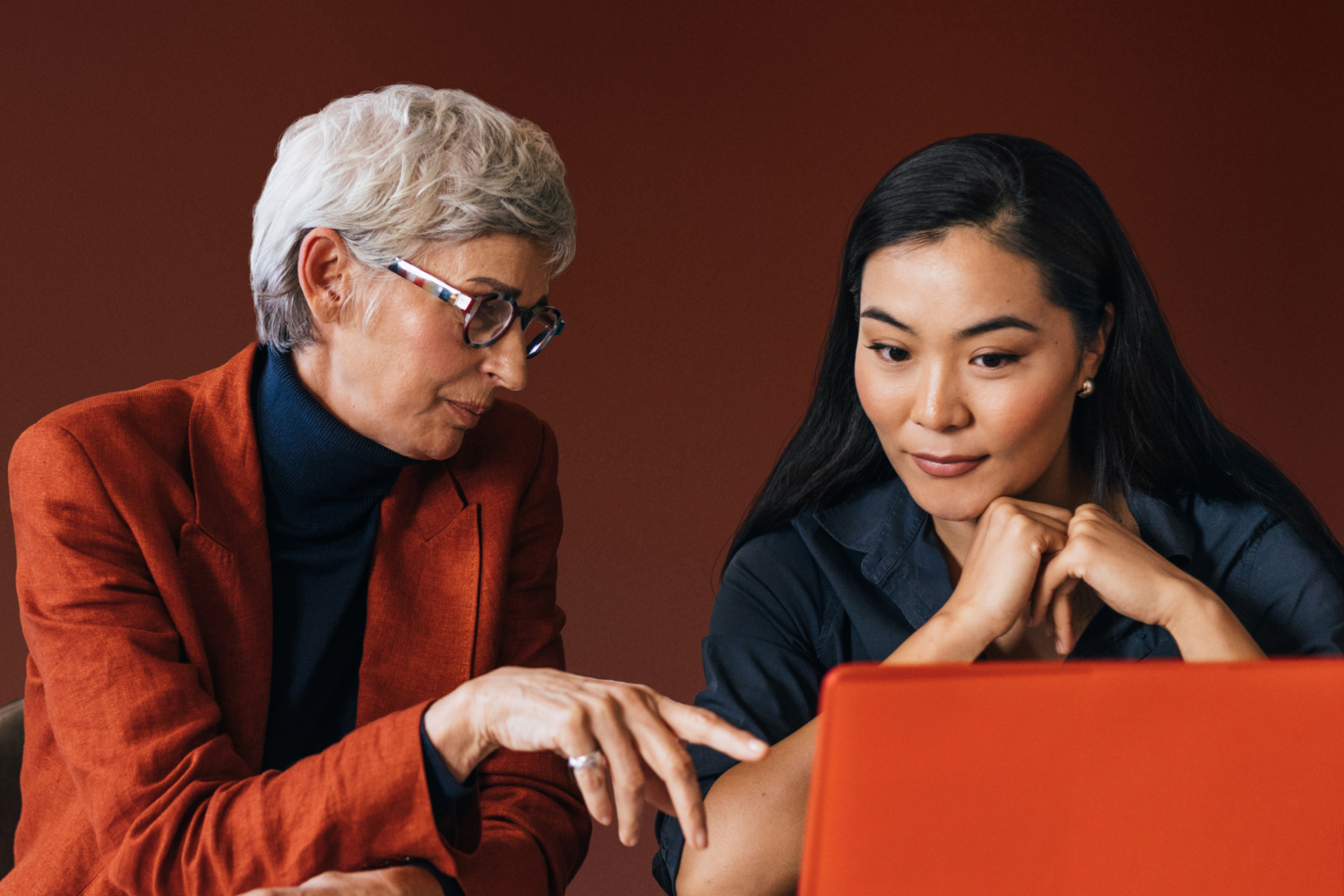Tutorial: How to Set up New Staff Members
Have multiple staff members with different schedules and availability? In Acuity Scheduling, you can add calendars for each one so clients can more easily book time with specific members of your team.
How to add a new calendar for a staff member
To add a new calendar for a staff member, navigate to the Availability panel and select Add new calendar. Here, you can give your calendar the same name as your staff member so it’s clear to clients who they're booking with.
Fill out the remaining fields, such as the description, and add an image to give your clients a little more information about each staff member. Lastly, add the staff member’s email address or phone number to ensure they're notified when a client books time on their calendar.
Inviting staff members as contributors
If you'd like each staff member to have access to your account or manage their own calendars, you can invite them as a contributor. To do this, navigate to the Permissions and ownership panel and select Invite contributor. There, you can choose what permissions your contributor will have on the account. You have two options to choose from:
Global administrator: Give your staff member full access to the account.
Scheduling view & edit: Only allow staff members to modify their calendars and availability.
Smooth scheduling for everyone on your team
With multiple calendars and contributors to help manage them, you can give every client the experience they prefer while streamlining your staff’s operations.
Try it today.