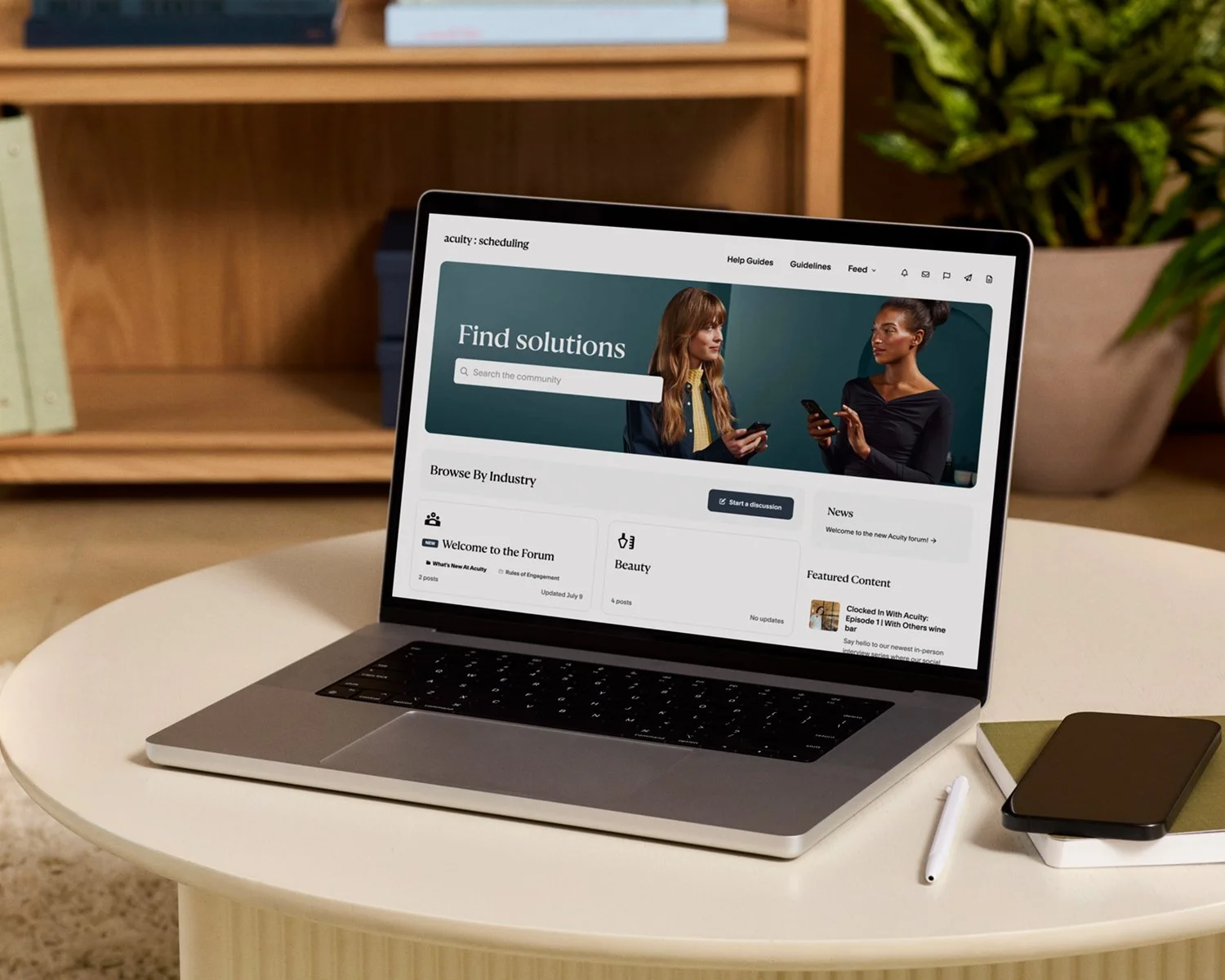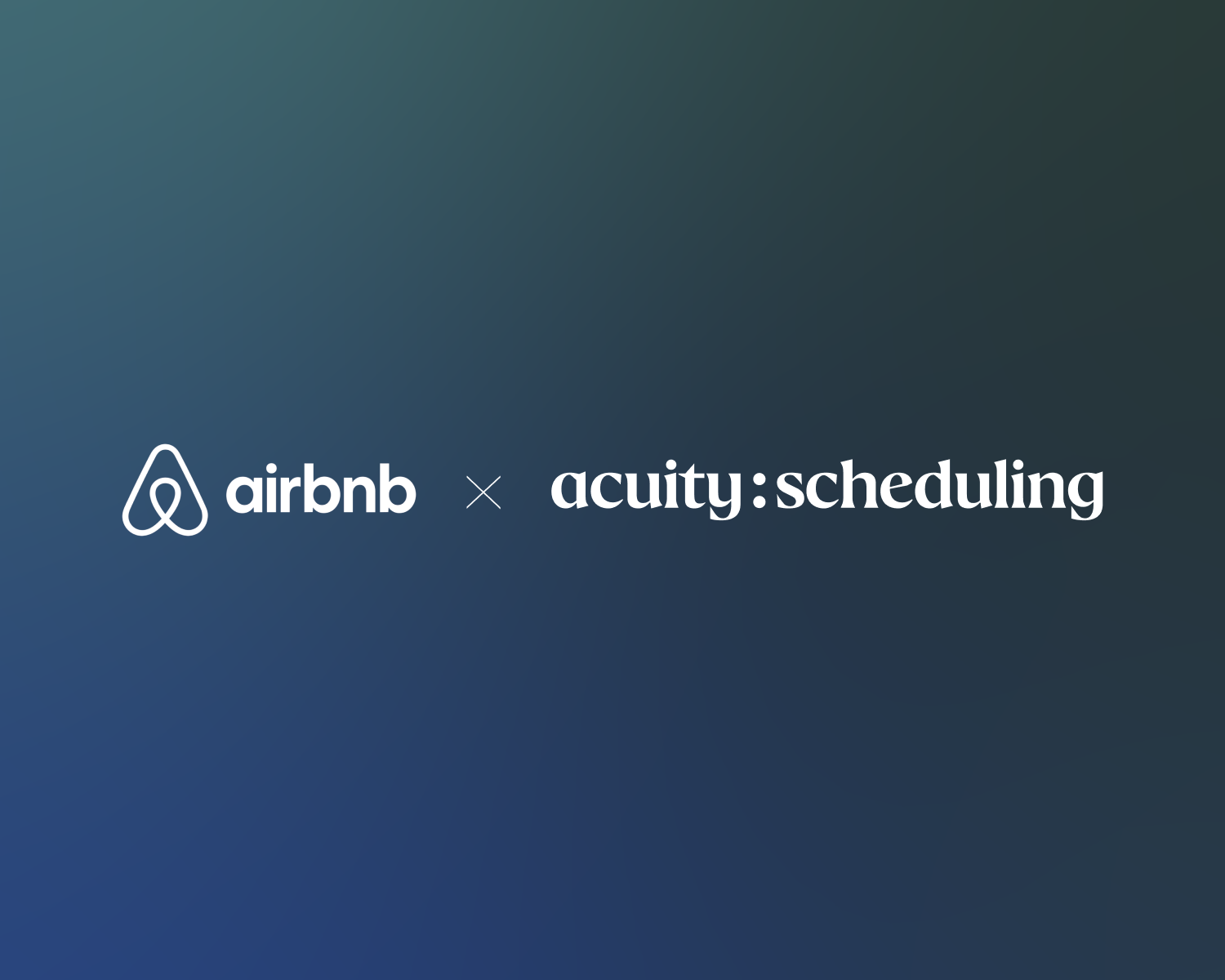Versende SMS-Erinnerungen, um Nichterscheinen zu reduzieren
Staying connected with clients is easier than ever with SMS reminders—a straightforward yet powerful tool to reduce no-shows and keep schedules on track. While email has its place, inboxes can easily become overcrowded, and your messages risk getting lost. SMS, on the other hand, cuts through the noise with a high open rate and quick response time, making it an ideal channel for appointment reminders.
If you run an appointment-based business, SMS reminders can provide that extra nudge your clients need to show up on time. Let’s explore the key benefits of SMS reminders and how to make them work for your business.
Why send SMS reminders?
Texts are hard to miss—SMS boasts open rates as high as 98%, with the majority of text messages read within 3 minutes of receipt. This makes SMS a game-changer for appointment-based businesses looking to improve communication with clients. Whether you’re a wellness center, a medical office, a consulting service, or a general contractor, sending SMS reminders can help you:
Reduce no-shows: In a recent healthcare study, no-show rates were 38% lower in patients who received an SMS reminder. Whatever type of business you run, these reminders can ensure more consistent attendance and minimize disruptions to your schedule.
Improve client satisfaction: Clients value clear, timely communication. Sending text message reminders shows you care about their time and experience, which can lead to higher client satisfaction.
Save time with automation: Tools like Acuity Scheduling allow you to automate SMS reminders, freeing you from manual follow-ups while ensuring every client receives timely communication.
Best practices for sending effective SMS reminders
With just a few characters, you can make a big impact on your scheduling process and day-to-day efficiency. Here are some best practices for using SMS reminders strategically so that they pay off:
1. Keep it short and sweet
SMS messages have a 160-character limit before being split into parts, so be concise when delivering important details to ensure your message is easy to read and remember.
In Acuity Scheduling, your text message reminder can include up to 300 characters if you use only plain text. The default text message reminder is: “You have an upcoming appointment with [Business Name] on [Date and Time].” Straight to the point!
2. Include the most essential details
Since texts are so brief, always include the essentials: the appointment date, time, and location (if applicable). You can also customize your reminder message with other helpful details, like what clients should bring to the session, how to access your space, or instructions to join a virtual meeting. This ensures clients have everything they need at their fingertips.
3. Add a personal touch
Address clients by name, reference the specific service or appointment they booked, and use a friendly tone to give your text message reminder a personal touch. By including these details and writing in your brand voice, you can make an automated message feel human and reinforce the client’s relationship with your business. For example: “Hi [Client Name]! This is a reminder for your [Appointment Type] on [Date] at [Time]. See you soon!”
In Acuity, verified businesses can also personalize appointment reminders by adding the business name and phone number to messages (rather than an automatically assigned phone number) to prevent confusion and increase engagement.
4. Include a clear call to action
Sometimes a reminder is just that, but other times you might need your recipient to take action. If you need clients to confirm the appointment, reschedule, or take another action, make it clear so they know what to do next. For instance: “Call us at [Phone Number] if you need to reschedule.”
5. Offer an opt-out option
Give clients the choice to unsubscribe from SMS reminders (e.g., “Reply STOP to unsubscribe.”) Not only is this a legal requirement in many regions, but it also shows you respect their preferences. Acuity clients can opt out of text message reminders by replying STOP to the message, and easily opt back in by replying START to the same message.
6. Send reminders at the right time
You can choose to send your text message reminders anywhere from 15 minutes to 14 days before the appointment, according to your preference. You might want to give yourself and your clients enough notice (e.g., 24-48 hours) to make adjustments in the event of an unexpected conflict.
7. Automate SMS reminders with scheduling software
Automating SMS reminders through Acuity Scheduling takes the hassle out of follow-ups. Businesses on the Standard plan or higher can set up reminders to go out at specific times, ensuring every client receives timely notice without additional work.
Create custom templates with ease and personalize them with tags, automatically pulling in details like your client’s name or the date of their upcoming appointment. This makes every text message reminder unique and effective so your no-show rate stays low.
Ready to engage clients and reduce no-shows?
SMS reminders are a simple yet powerful way to engage clients, reduce no-shows, and enhance your overall client experience. With Acuity Scheduling, you can set up automated and customized appointment reminders that keep clients informed and your schedule running smoothly.
Start your free trial today and see how Acuity simplifies client communication.
Already a user? Upgrade to a Growing or Powerhouse plan to unlock SMS capabilities and take your business to the next level.